erwin DI Business User Portal (BUP) gives you access to view a business rule's details, associations, mind map , and add assets to My Actions. You can view a list of all the business rules and navigate through the list using advance filtering mechanisms to find the required business rule. You can also analyze miscellaneous and extended properties of a business rule.
To view Business Rules in grid view, follow these steps:
- On the application menu, click Business Rules.
- Click
 .
.
By default, the Business Rules card view appears.
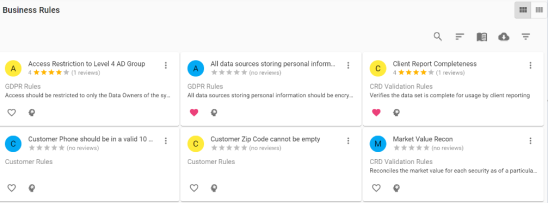
You can add the asset to available Actions based on your requirement.
The Business Rules page appears. It displays a list of business rules.
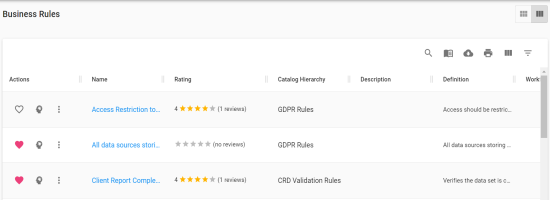
You can use the filter and export options to work on the list. For more information on the filter and export options refer to the Business Glossary topic.
To view mind maps of business rules, click ![]() . For more information on mind maps, refer to the Mind Maps topic.
. For more information on mind maps, refer to the Mind Maps topic.
Business Rule Details
Business rule details shows a business rule's name, description, and definition.
To view business rule details, in the Business Rules grid, click <Busines_Rule_Name>.
The <Business_Rule_Name> page appears. The Details tab displays the Business Rules Details and Classification Details sections. You can scroll down the page to view User Defined Properties, Miscellaneous Details, Extended Properties , Workflow Details, Audit Detail, and Documents sections.
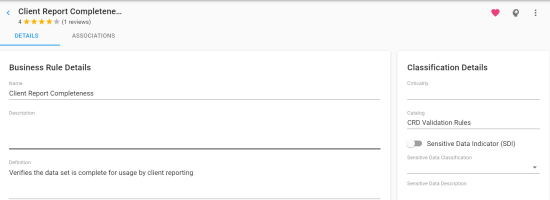
Associations
A business rule may be associated with the technical and business assets. The technical assets refer to systems, environments, tables, and columns. The business assets refer to business terms, business policies, business rules, and custom assets.
To view associations of business rules, on the <Business_Rule_Name> page, click the Associations tab.
The list of associated assets appears. You can click the <Asset_Name> appearing as hyperlink to view its details.
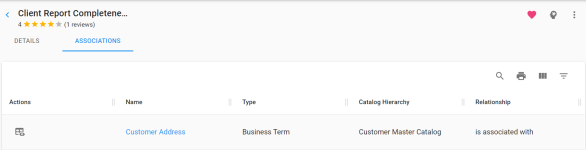
You can use the filter and export options to work on the list. For more information on the filter and export options refer to the Business Glossary topic.
To view association details, under the Actions column, click ![]() for the required asset.
for the required asset.
The Association pane appears. It displays association details of the business rule with the asset.

|
|
|
Copyright © 2021 erwin, Inc. All rights reserved. Copyright © 2021 Quest Software Inc. All rights reserved. All trademarks, trade names, service marks, and logos referenced herein belong to their respective companies. |